Connect Hardware Wallet
Backpack Wallet is the only Solana wallet to support three of the world's most trusted cold storage hardware providers: Ledger, Trezor and KeystoneBackpack Wallet is also the only Solana wallet to support 3-of-3 multisig; the most secure method for securing crypto assets.Learn more about multisig crypto protection in Backpack's How To Use Backpack Wallet For Multisig Protection.
Important steps before importing a hardware wallet to Backpack
Complete hardware device setup
Update hardware device firmware
Download the apps needed to support your crypto assets
Here's how to connect and import a cold storage hardware wallet to Backpack.
1. Download the Backpack Wallet

2. After creating an Account, open the Main Menu in Backpack and select 'Add Account'.
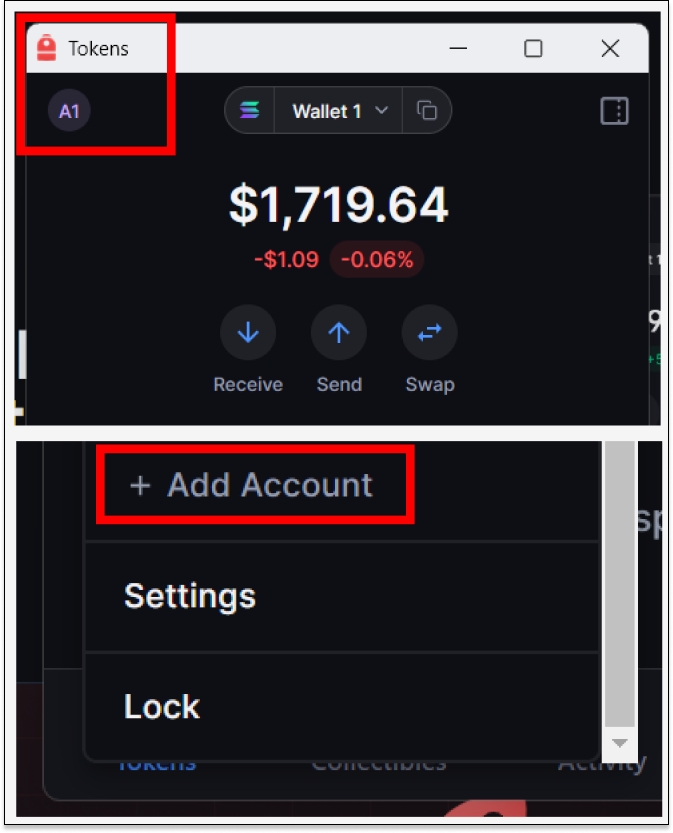
3. Select 'Import Wallet'.

4. Select 'Import Wallet' and choose the appropriate network.
Note: Ledger, Trezor and Keystone each support thousands of crypto tokens and networks. Any choice during this step will allow connection.
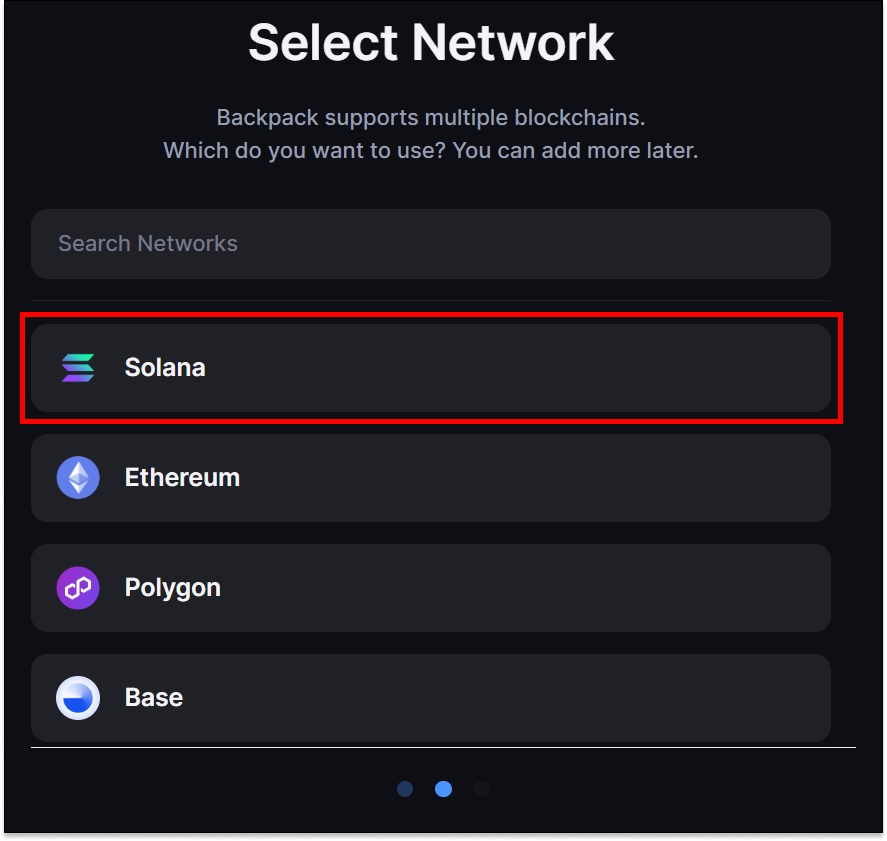
5. Select 'Use a hardware wallet'.
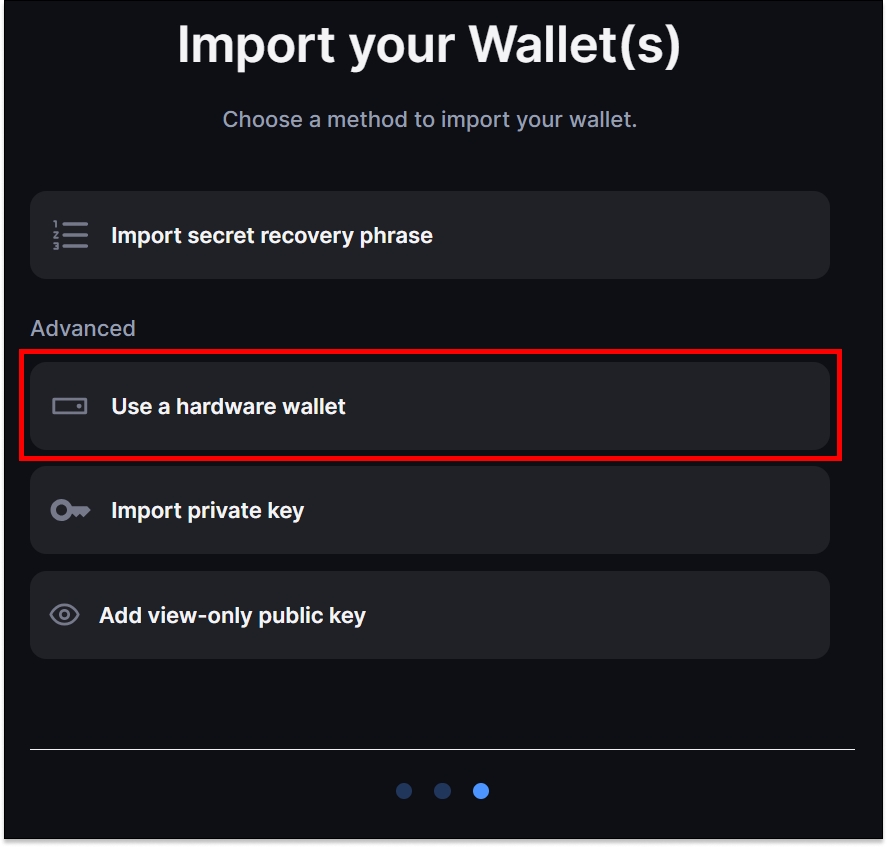
6. Select the appropriate hardware wallet and approve connection requests.
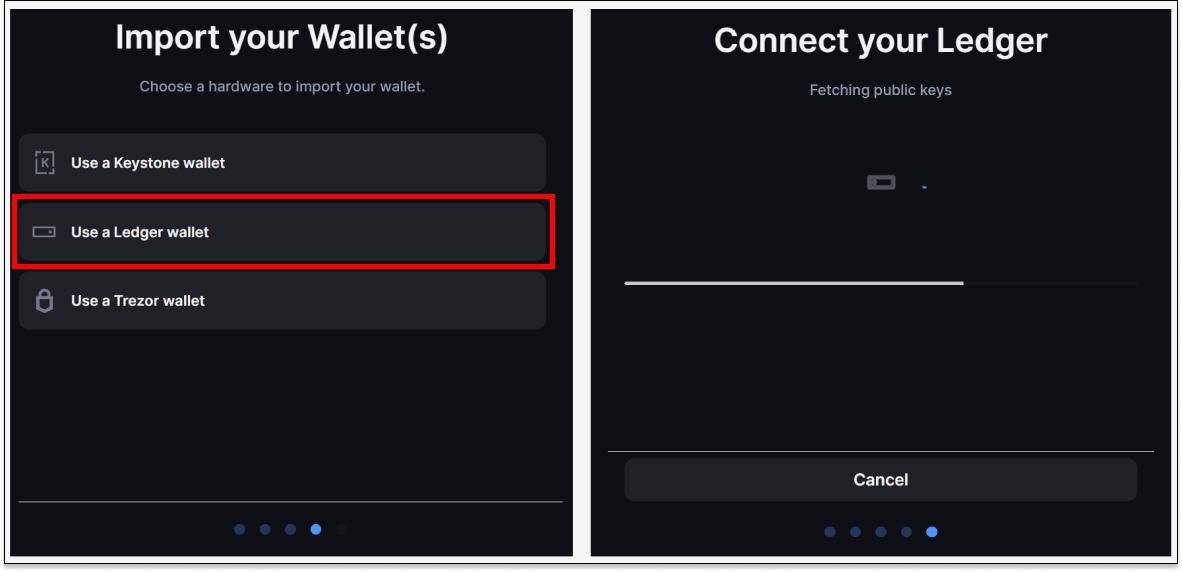
7. Choose the appropriate Funded Address(es) and select 'Import Wallet'.
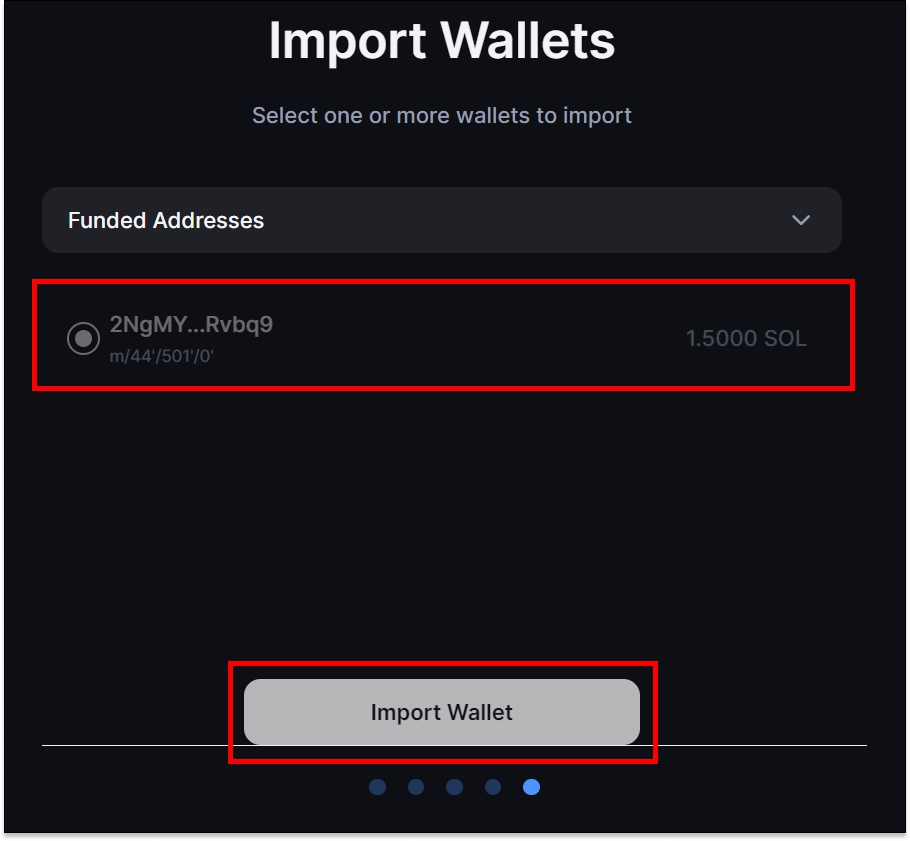
8. Open Backpack Wallet and access your hardware wallet account.
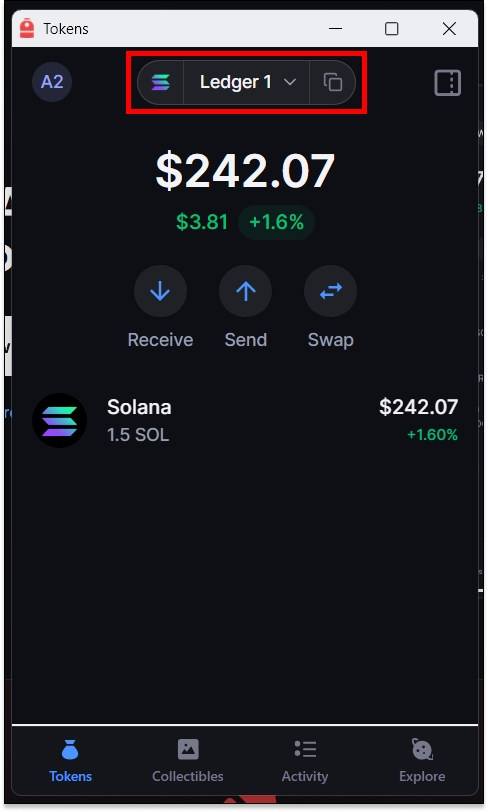
Last updated
