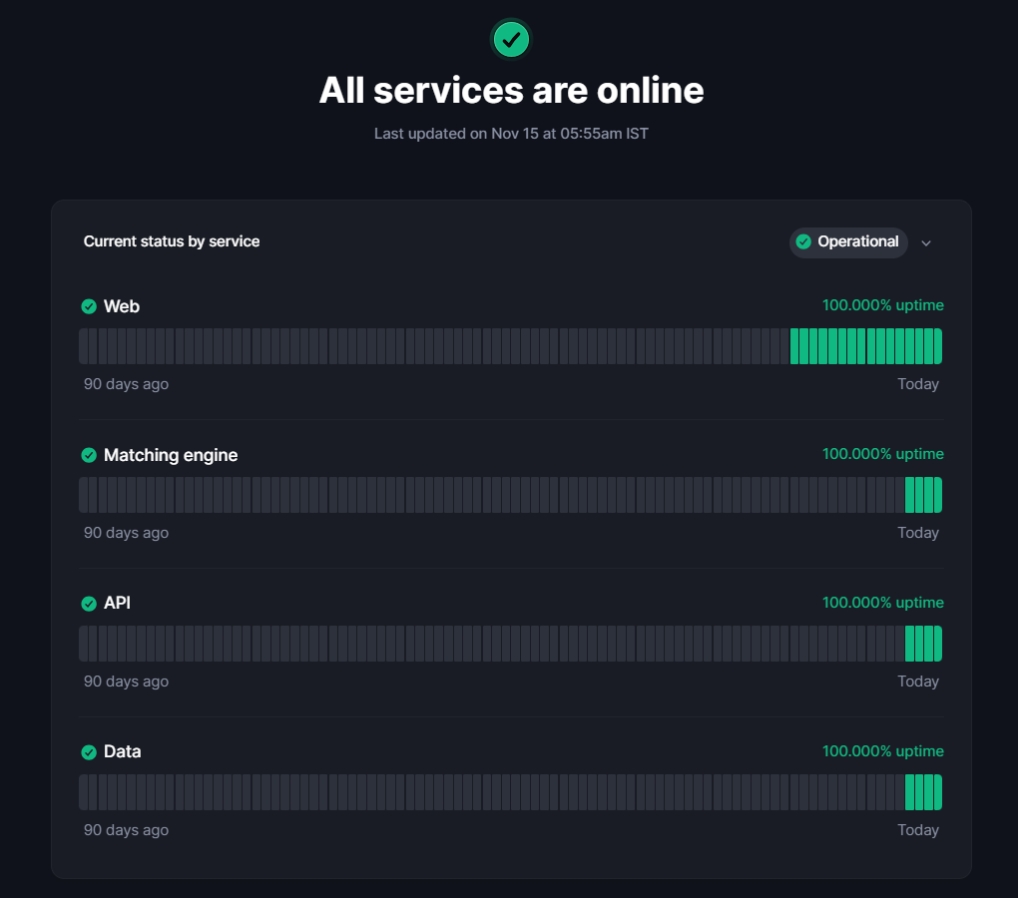Troubleshoot connectivity issues
Experiencing connectivity issues with Backpack Exchange? Follow these troubleshooting steps to resolve the problem.
Last updated
Experiencing connectivity issues with Backpack Exchange? Follow these troubleshooting steps to resolve the problem.
Last updated
Visit Backpack Exchange's social media, it is the official announcement channel if there are any reported outages or scheduled maintenance.
Verify the status of Backpack Exchange using the official status tracker.
Sometimes, a simple refresh can solve minor connectivity hitches.
Accumulated cache and cookies might cause outdated data or glitches. Clear them to potentially resolve connectivity issues. (Refer to our guide on "How to clear browser cache and cookies" for step-by-step instructions.)
Switch to another browser to see if the issue persists. This can help determine if the problem is browser-specific.
If possible, try accessing Backpack Exchange from another device.
Ensure you have a stable internet connection. You can check this by visiting other websites or using online speed tests.
Consider restarting your router or contacting your Internet Service Provider (ISP) if you suspect connectivity issues on their end.
If, after trying the above steps, you still face connectivity issues, reach out to us at support@backpack.exchange for further assistance.
We're here to help ensure you have a seamless trading experience.
By clearing your cache and cookies regularly, you ensure that Backpack Exchange runs smoothly and loads the latest version of the site without any hitches.
For an optimal experience on Backpack Exchange, it's occasionally necessary to clear your browser's cache and cookies.
Follow the steps below based on your specific browser.
Click the three dots (or vertical ellipsis) in the top right corner.
Select "More tools" > "Clear browsing data."
Choose "Cookies and other site data" and "Cached images and files."
Click "Clear data."
Click the three horizontal lines (hamburger icon) in the top right corner.
Select "Options" > "Privacy & Security."
Under "Cookies and Site Data," click "Clear Data."
Ensure both "Cookies and Site Data" and "Cached Web Content" are checked, then click "Clear."
Click the three dots in the top right corner.
Choose "Settings" > "Privacy, search, and services."
Under "Clear browsing data," click "Choose what to clear."
Select "Cookies and other site data" and "Cached images and files," then click "Clear now."
Click "Safari" in the top left menu, then select "Preferences."
Go to the "Privacy" tab and click "Manage Website Data."
Click "Remove All" and confirm.
In some cases the Backpack Wallet can display a blank screen or will not load. If this condition occurs then you should:
Verify that the extension is updated to the most recent version.
Turn the extension on and off in the browser extension menu.
If those actions do not solve issue then you may need to reinstall the extension.
Note: Ensure that your Seed Phrase or Private Keys are saved and available before trying to reinstall and import your wallets.
Verify that the app is updated to the most recent version.
Force close the app and re-open. Repeat this multiple times if needed.
If those actions do not solve issue then you may need to reinstall the app.
Note: Ensure that your Seed Phrase or Private Keys are saved and available before trying to reinstall and import your wallets.