Asset Protection
Collection Locking is a simple function that automatically rejects transaction requests when an NFT is Locked in the Backpack Wallet. Anytime an application tries to modify your NFT, Backpack will imm
It only works when you use Backpack Wallet exclusively.
If you import a Backpack Wallet into another service provider, NFTs will not be locked in that wallet.
Secure NFTs in with Collection Locking in Backpack Wallet
Navigate to the Collectibles menu
Open the NFT collection you wish to secure
Toggle on the the lock at top of screen
Note: It's important to remember that this only locks the NFTs on that specific Wallet deployment.
Backpack Wallet is the only Solana wallet to support three of the world's most trusted cold storage hardware providers: Ledger, Trezor and Keystone
Backpack Wallet is also the only Solana wallet to support 3-of-3 multisig; the most secure method for securing crypto assets.
Learn more about multisig crypto protection in Backpack's How To Use Backpack Wallet For Multisig Protection.
Important steps before importing a hardware wallet to Backpack
Complete hardware device setup
Update hardware device firmware
Download the apps needed to support your crypto assets
Here's how to connect and import a cold storage hardware wallet to Backpack.
1. Download the Backpack Wallet
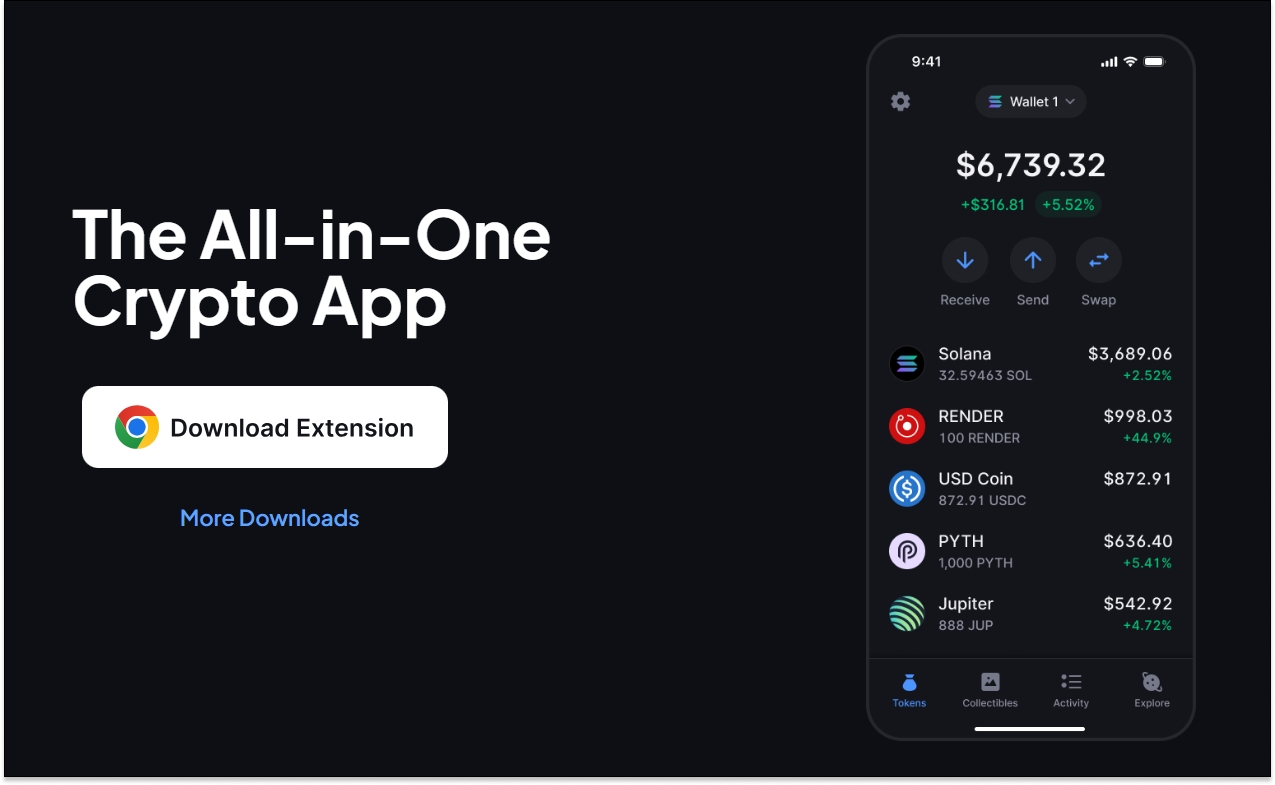
2. After creating an Account, open the Main Menu in Backpack and select 'Add Account'.
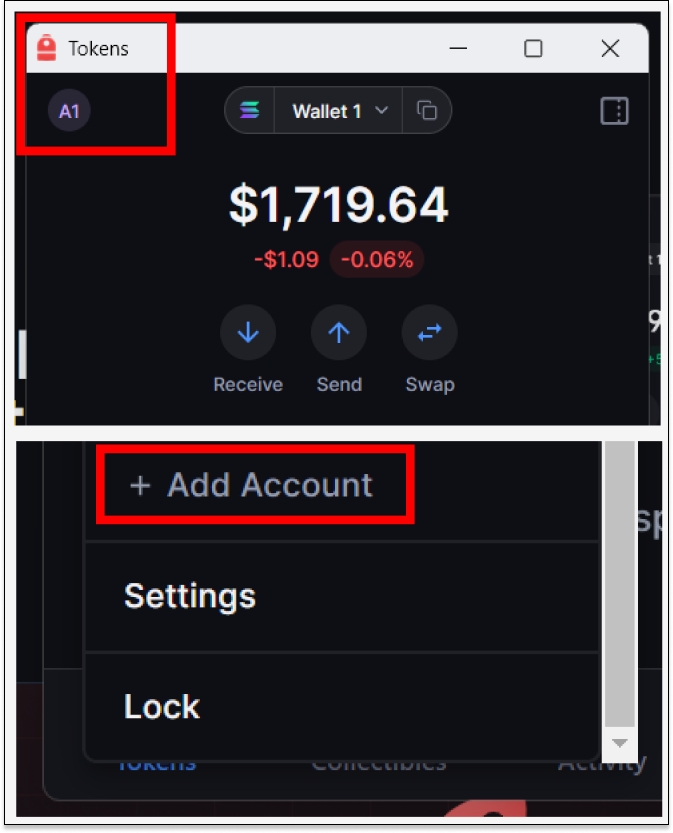
3. Select 'Import Wallet'.

4. Select 'Import Wallet' and choose the appropriate network.
Note: Ledger, Trezor and Keystone each support thousands of crypto tokens and networks. Any choice during this step will allow connection.
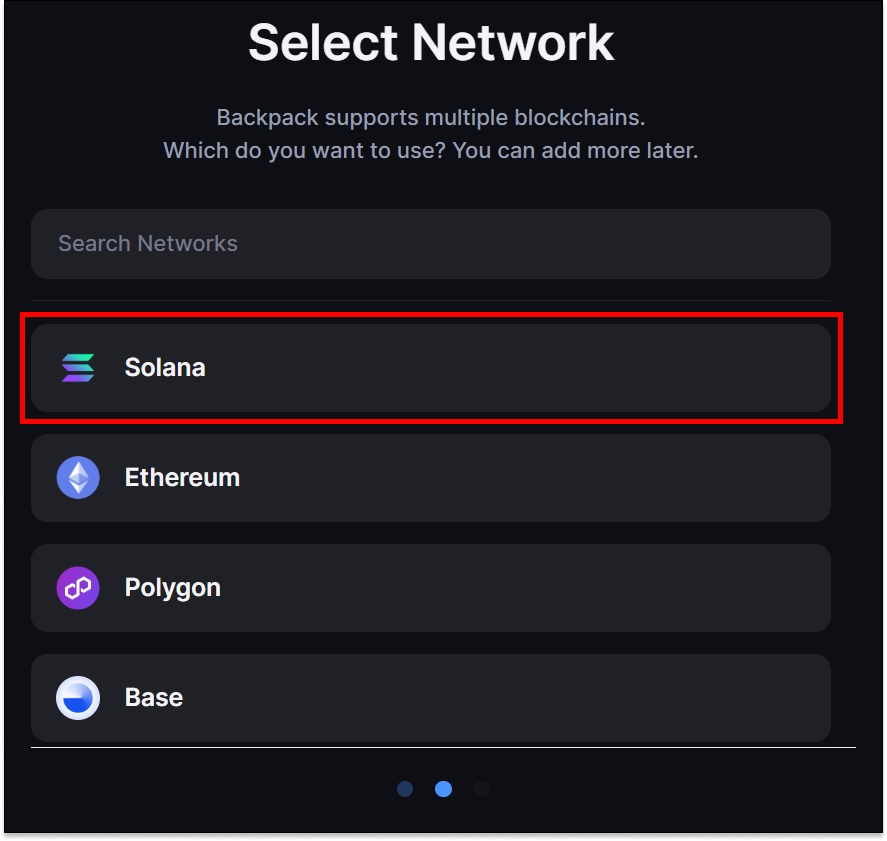
5. Select 'Use a hardware wallet'.
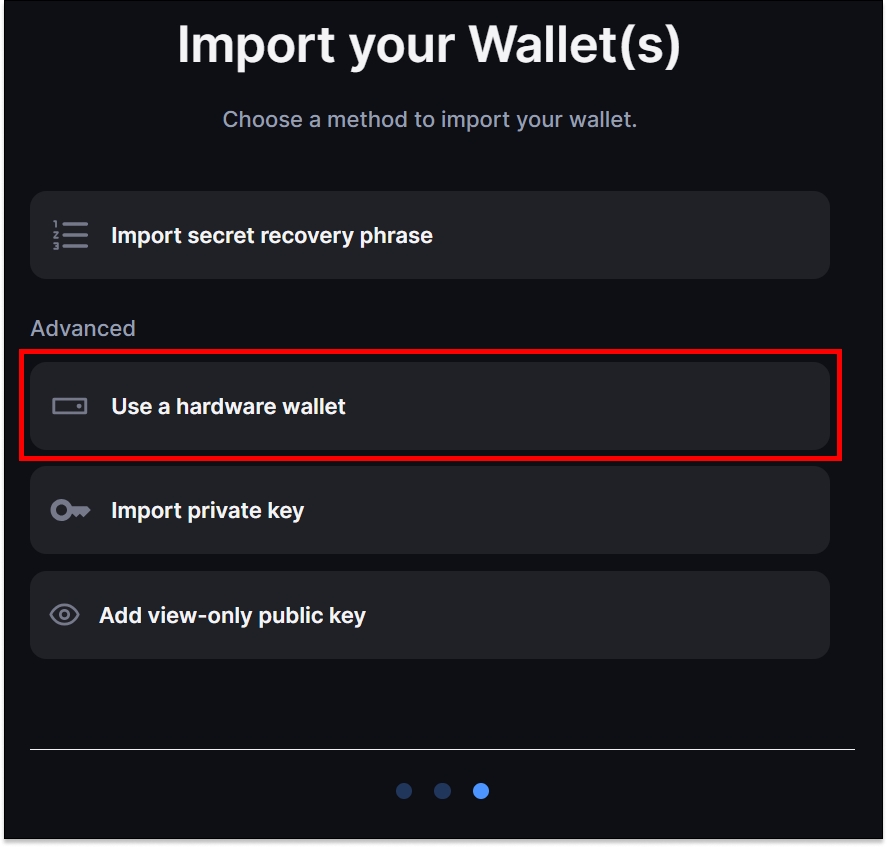
6. Select the appropriate hardware wallet and approve connection requests.
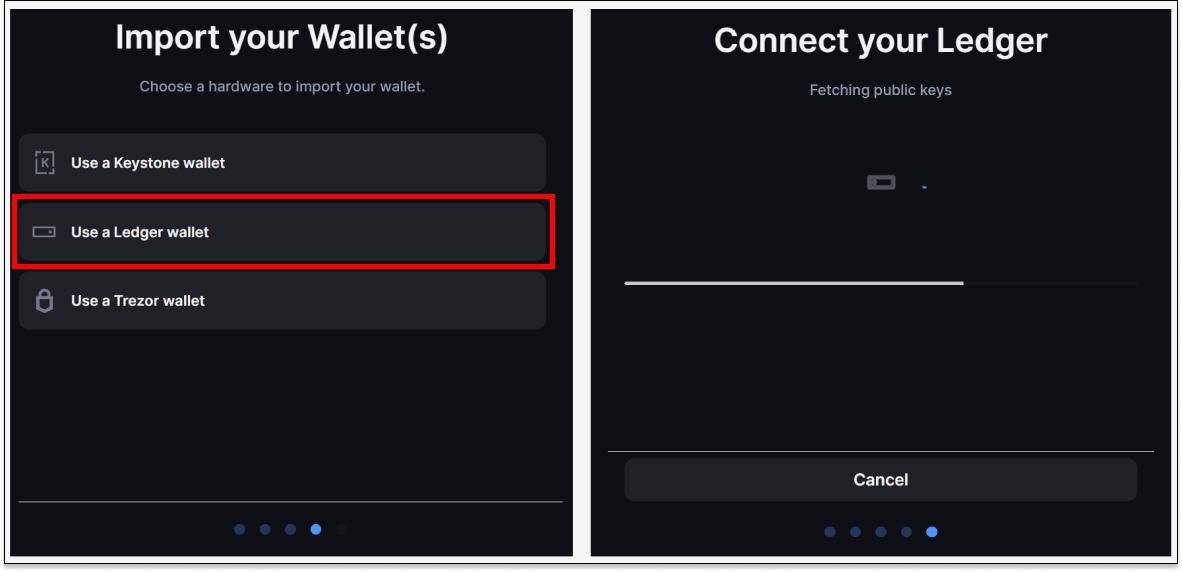
7. Choose the appropriate Funded Address(es) and select 'Import Wallet'.
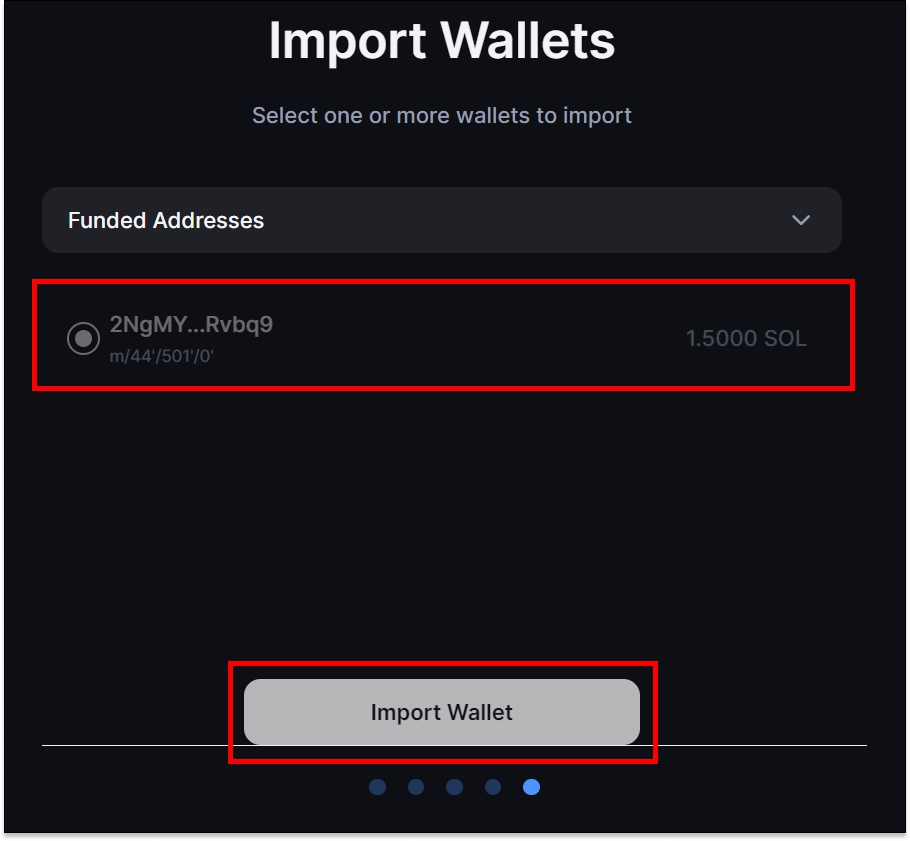
8. Open Backpack Wallet and access your hardware wallet account.
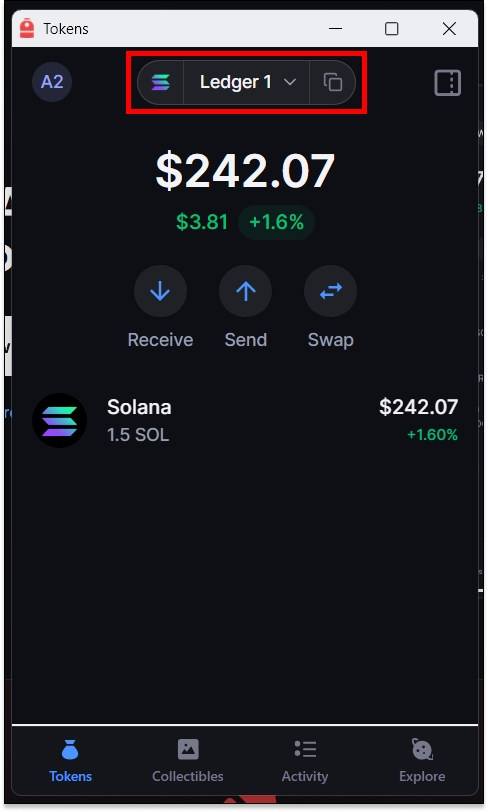
Import your cold storage hardware wallets into Backpack and then connect Backpack to a multisig creation platform.
Here’s the step-by-step.
1. Import your cold storage hardware wallet(s) to Backpack.
Open the Settings menu and select 'Add Account'
Select 'Import Wallet' and choose the appropriate network
Select 'Use a hardware wallet' and choose 'Use a Keystone wallet'
Follow directions on device to approve connection
Proceed with wallet setup instructions
2. Visit a reputable multisig wallet platform that has integrated Backpack Wallet and initiate the setup process.
3. Utilize Backpack Wallet as the interface to manage signatures and transactions.
Note: You will sign transactions on your cold storage hardware device using Backpack Wallet as the connection point.
Last updated
