Clear Browser Cookies & Cache
By clearing your cache and cookies regularly, you ensure that Backpack Exchange runs smoothly and loads the latest version of the site without any hitches.
In this article you will learn how to:
Clear your browser cache and cookies for a smoother Backpack Exchange experience.
Clearing Browser Cache and Cookies: Ensuring a Smooth Backpack Exchange Experience
For an optimal experience on Backpack Exchange, it's occasionally necessary to clear your browser's cache and cookies.
Follow the steps below based on your specific browser.
Google Chrome:
Click the three dots (or vertical ellipsis) in the top right corner.
Select "More tools" > "Clear browsing data."
Choose "Cookies and other site data" and "Cached images and files."
Click "Clear data."
Mozilla Firefox:
Click the three horizontal lines (hamburger icon) in the top right corner.
Select "Options" > "Privacy & Security."
Under "Cookies and Site Data," click "Clear Data."
Ensure both "Cookies and Site Data" and "Cached Web Content" are checked, then click "Clear."
Microsoft Edge:
Click the three dots in the top right corner.
Choose "Settings" > "Privacy, search, and services."
Under "Clear browsing data," click "Choose what to clear."
Select "Cookies and other site data" and "Cached images and files," then click "Clear now."
Safari (Mac):
Click "Safari" in the top left menu, then select "Preferences."
Go to the "Privacy" tab and click "Manage Website Data."
Click "Remove All" and confirm.
Do you have questions or require further information?
Please reach out to us at: support@backpack.exchange.